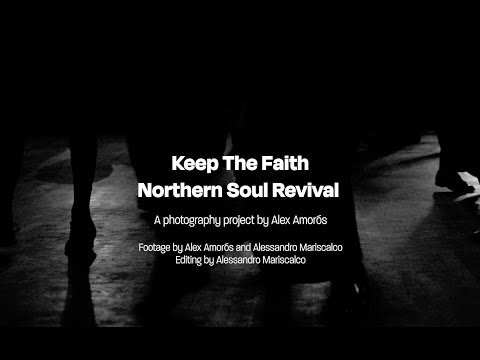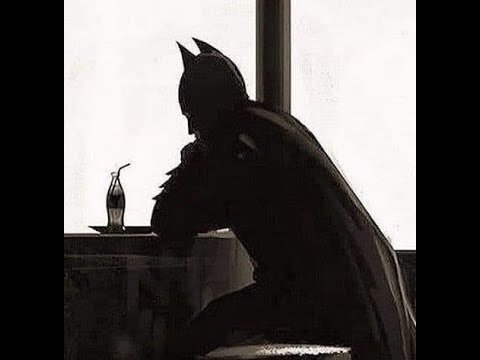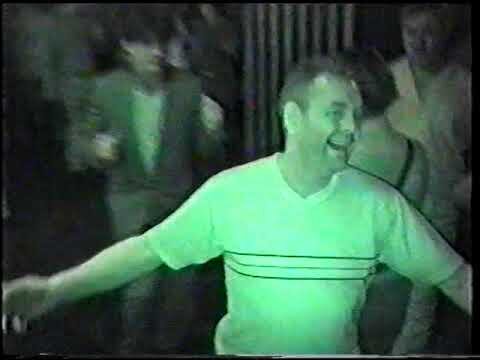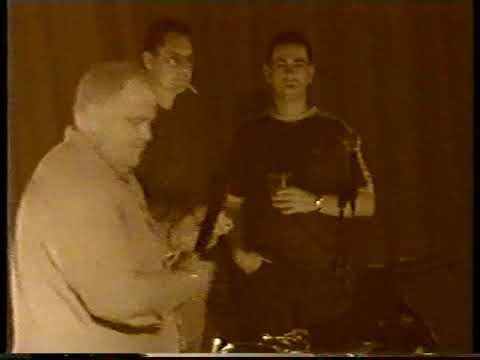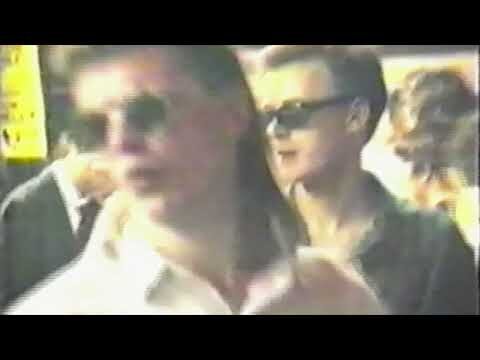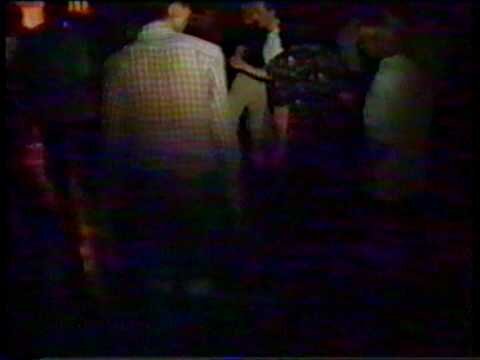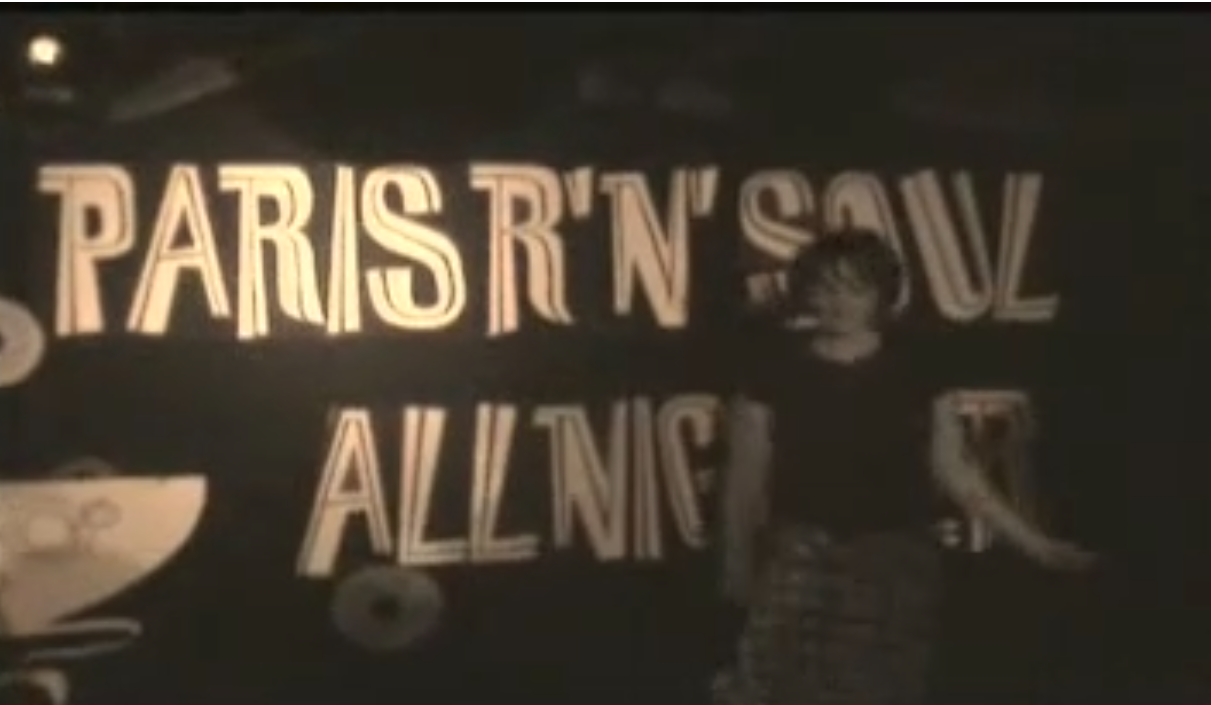Event Videos
Soul Event related videos
45 videos
-
- 0 Reviews
- 0 Comments
- 24389 Total Views 24,389
-
- 0 Reviews
- 0 Comments
- 24160 Total Views 24,160
-
- 0 Reviews
- 5 Comments
- 10847 Total Views 10,847
-
- 0 Reviews
- 0 Comments
- 1795 Total Views 1,795
-
- 0 Reviews
- 0 Comments
- 807 Total Views 807
-
- 0 Reviews
- 0 Comments
- 2198 Total Views 2,198
-
- 0 Reviews
- 2 Comments
- 2106 Total Views 2,106
-
- 0 Reviews
- 0 Comments
- 1744 Total Views 1,744
-
- 0 Reviews
- 1 Comments
- 3265 Total Views 3,265
-
- 0 Reviews
- 0 Comments
- 1578 Total Views 1,578
-
- 0 Reviews
- 0 Comments
- 1675 Total Views 1,675
-
- 0 Reviews
- 0 Comments
- 1634 Total Views 1,634
-
- 0 Reviews
- 0 Comments
- 2040 Total Views 2,040
-
- 0 Reviews
- 3 Comments
- 1692 Total Views 1,692
-
- 0 Reviews
- 1 Comments
- 2754 Total Views 2,754
-
- 0 Reviews
- 1 Comments
- 1584 Total Views 1,584
-
- 0 Reviews
- 1 Comments
- 3072 Total Views 3,072
-
- 0 Reviews
- 0 Comments
- 1306 Total Views 1,306
-
- 0 Reviews
- 5 Comments
- 1795 Total Views 1,795
-
- 0 Reviews
- 0 Comments
- 1914 Total Views 1,914
-
- 0 Reviews
- 3 Comments
- 18451 Total Views 18,451
-
- 0 Reviews
- 1 Comments
- 1660 Total Views 1,660
-
- 0 Reviews
- 1 Comments
- 1883 Total Views 1,883
-
- 0 Reviews
- 0 Comments
- 2312 Total Views 2,312
-
- 0 Reviews
- 0 Comments
- 3029 Total Views 3,029
-
- 0 Reviews
- 0 Comments
- 3839 Total Views 3,839
-
- 0 Reviews
- 0 Comments
- 3653 Total Views 3,653
-
- 0 Reviews
- 0 Comments
- 2025 Total Views 2,025
-
- 0 Reviews
- 1 Comments
- 2567 Total Views 2,567
-
- 0 Reviews
- 0 Comments
- 2592 Total Views 2,592
-
- 0 Reviews
- 0 Comments
- 1610 Total Views 1,610
-
- 0 Reviews
- 0 Comments
- 1573 Total Views 1,573
-
- 0 Reviews
- 0 Comments
- 1767 Total Views 1,767
-
- 0 Reviews
- 0 Comments
- 1911 Total Views 1,911
-
- 0 Reviews
- 1 Comments
- 3332 Total Views 3,332
-
- 0 Reviews
- 1 Comments
- 2445 Total Views 2,445
-
- 0 Reviews
- 0 Comments
- 2239 Total Views 2,239
-
- 0 Reviews
- 0 Comments
- 1983 Total Views 1,983
-
- 0 Reviews
- 0 Comments
- 1911 Total Views 1,911
-
- 0 Reviews
- 0 Comments
- 2049 Total Views 2,049
-
- 0 Reviews
- 2 Comments
- 4913 Total Views 4,913
-
- 0 Reviews
- 4 Comments
- 34174 Total Views 34,174
-
- 0 Reviews
- 0 Comments
- 2074 Total Views 2,074
-
- 0 Reviews
- 0 Comments
- 2368 Total Views 2,368
-
- 0 Reviews
- 0 Comments
- 1851 Total Views 1,851