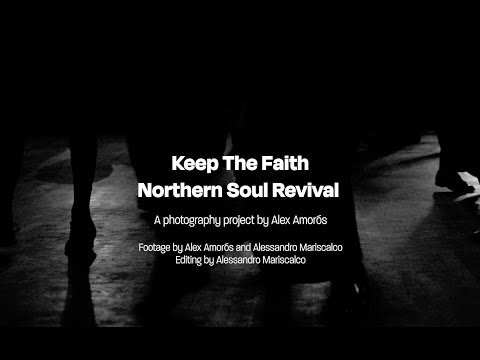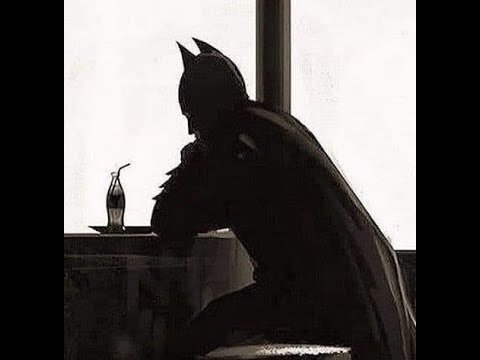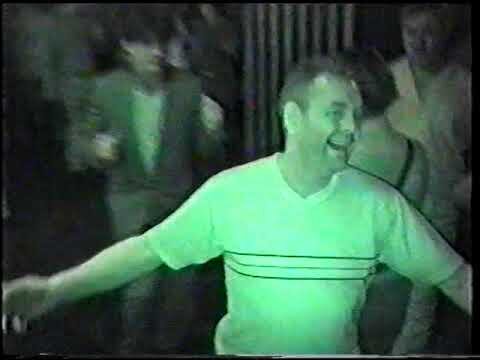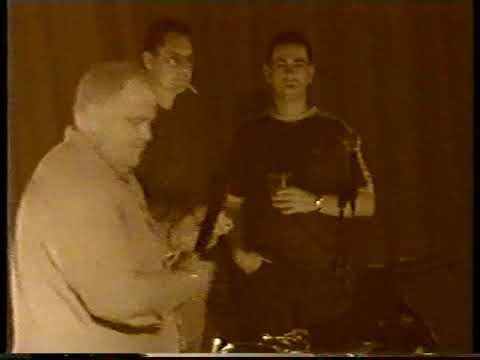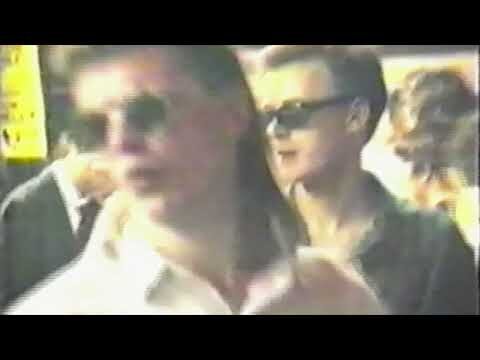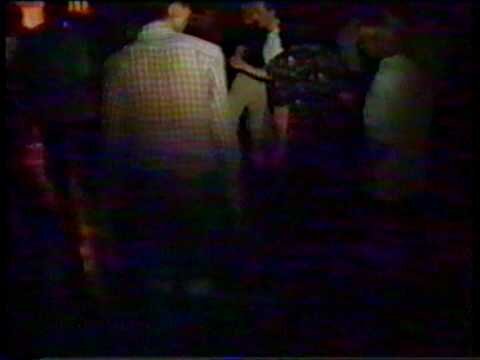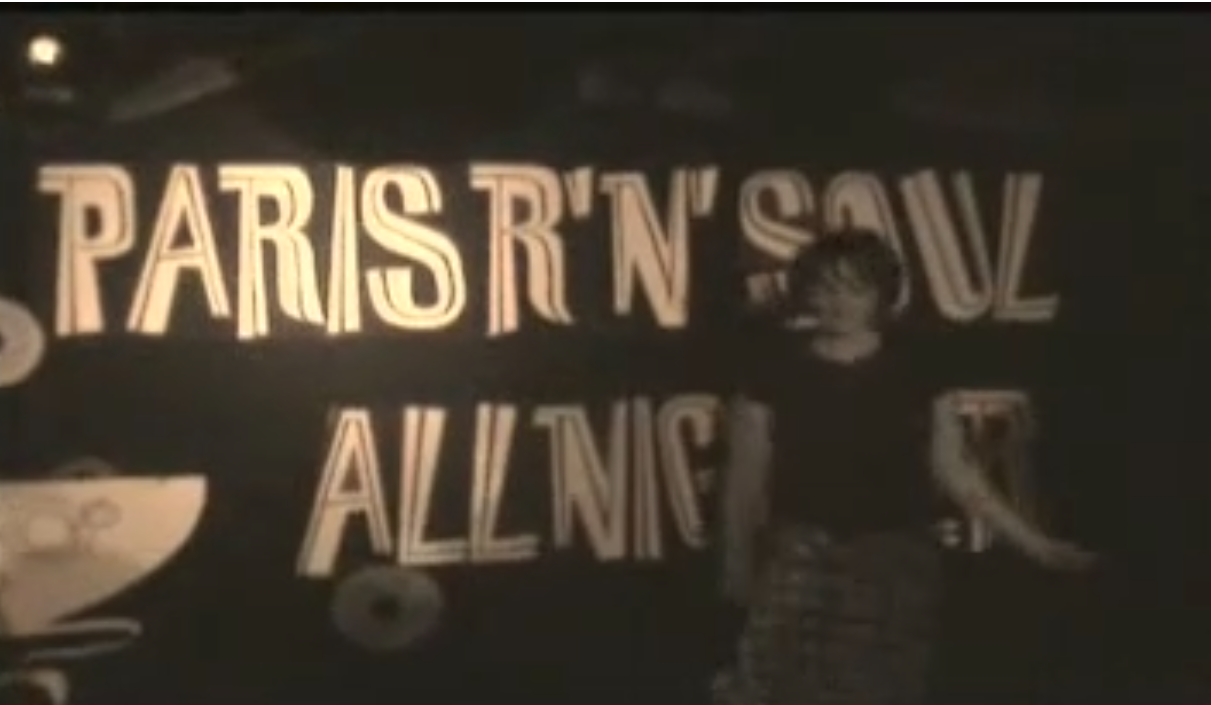Event Videos
Soul Event related videos
45 videos
-
- 0 Reviews
- 0 Comments
- 24389 Total Views 24,389
-
- 0 Reviews
- 0 Comments
- 24156 Total Views 24,156
-
- 0 Reviews
- 5 Comments
- 10839 Total Views 10,839
-
- 0 Reviews
- 0 Comments
- 1792 Total Views 1,792
-
- 0 Reviews
- 0 Comments
- 807 Total Views 807
-
- 0 Reviews
- 0 Comments
- 2196 Total Views 2,196
-
- 0 Reviews
- 2 Comments
- 2104 Total Views 2,104
-
- 0 Reviews
- 0 Comments
- 1742 Total Views 1,742
-
- 0 Reviews
- 1 Comments
- 3263 Total Views 3,263
-
- 0 Reviews
- 0 Comments
- 1569 Total Views 1,569
-
- 0 Reviews
- 0 Comments
- 1674 Total Views 1,674
-
- 0 Reviews
- 0 Comments
- 1631 Total Views 1,631
-
- 0 Reviews
- 0 Comments
- 2034 Total Views 2,034
-
- 0 Reviews
- 3 Comments
- 1687 Total Views 1,687
-
- 0 Reviews
- 1 Comments
- 2747 Total Views 2,747
-
- 0 Reviews
- 1 Comments
- 1581 Total Views 1,581
-
- 0 Reviews
- 1 Comments
- 3070 Total Views 3,070
-
- 0 Reviews
- 0 Comments
- 1304 Total Views 1,304
-
- 0 Reviews
- 5 Comments
- 1794 Total Views 1,794
-
- 0 Reviews
- 0 Comments
- 1913 Total Views 1,913
-
- 0 Reviews
- 3 Comments
- 18436 Total Views 18,436
-
- 0 Reviews
- 1 Comments
- 1658 Total Views 1,658
-
- 0 Reviews
- 1 Comments
- 1882 Total Views 1,882
-
- 0 Reviews
- 0 Comments
- 2310 Total Views 2,310
-
- 0 Reviews
- 0 Comments
- 3025 Total Views 3,025
-
- 0 Reviews
- 0 Comments
- 3838 Total Views 3,838
-
- 0 Reviews
- 0 Comments
- 3652 Total Views 3,652
-
- 0 Reviews
- 0 Comments
- 2025 Total Views 2,025
-
- 0 Reviews
- 1 Comments
- 2565 Total Views 2,565
-
- 0 Reviews
- 0 Comments
- 2592 Total Views 2,592
-
- 0 Reviews
- 0 Comments
- 1609 Total Views 1,609
-
- 0 Reviews
- 0 Comments
- 1572 Total Views 1,572
-
- 0 Reviews
- 0 Comments
- 1766 Total Views 1,766
-
- 0 Reviews
- 0 Comments
- 1907 Total Views 1,907
-
- 0 Reviews
- 1 Comments
- 3317 Total Views 3,317
-
- 0 Reviews
- 1 Comments
- 2444 Total Views 2,444
-
- 0 Reviews
- 0 Comments
- 2234 Total Views 2,234
-
- 0 Reviews
- 0 Comments
- 1982 Total Views 1,982
-
- 0 Reviews
- 0 Comments
- 1910 Total Views 1,910
-
- 0 Reviews
- 0 Comments
- 2047 Total Views 2,047
-
- 0 Reviews
- 2 Comments
- 4912 Total Views 4,912
-
- 0 Reviews
- 4 Comments
- 34166 Total Views 34,166
-
- 0 Reviews
- 0 Comments
- 2073 Total Views 2,073
-
- 0 Reviews
- 0 Comments
- 2367 Total Views 2,367
-
- 0 Reviews
- 0 Comments
- 1850 Total Views 1,850