Just a quick highlight of changes to the top structure of Soul Source.
After the recent upgrade we are now going through a bit of a spring reorg, which means that we now have 5 top level sections, as you can guess the main top ones are News/Articles, Forums, Event Guide and Gallery.
These are now joined by a 'MORE' section which is made up of all the other Soul Source features, currently 6 features which include the likes of the video feature, soul directory, soul map and more
More detailed info on each feature can be read on the welcome page here
https://www.soul-source.co.uk/more/
Plus all the 5 sections along with their own features can now be found via the top menu on desktop site or the hamburger menu on the mobile/tablet site, see below for the eyes on view
Desktop Top Menu - More Section 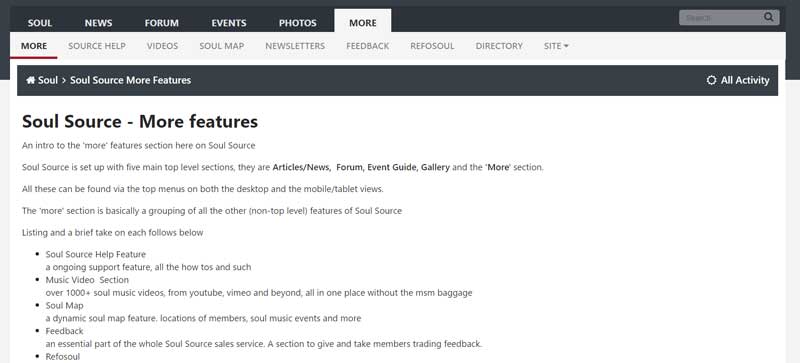
Location of Hamburger Menu on Mobile/Tablets (hit for more menu)

once sorted have a go at this...
Author Profile: Mike
Mike Hughes | Mike
Mike Hughes is the owner and admin of Soul Source which he started up back in 1997. His soul journey started in the mid 1970s via the usual venues and has continued to the present day, along the way enjoying all eras and aspects of soul, events, dj-ing, promoting, writing and looking after Soul Source. Nowadays though his main thrust is simply enjoying the music and life with his wife and family. 'No one ever said it was going to be easy...,'
Explore more of their work on their author profile page.



Recommended Comments
Get involved with Soul Source