Guide to using the activity /new content feature
The activity stream features allows you to run various 'custom' activity streams as well as the generic site 'New Content' feature
A brief guide follows below
To add your own custom stream -(eg choose what shows in your activity feed)
goto https://www.soul-source.co.uk/discover/
click the 'Start New Stream' link and follow the process
Note you can select the cog icon at the side of any content type to select specific items under that content type. Such as a specific forum.
on mobile/tablet screens - hit the hamburger menu - then choose the activity>start new stream link
---------------------------------------------------------------------------------------------------------------------
once created the stream will show on the main menu as per the image below (top red arrow)
you can then
1. Make any stream default
hit the TICK icon next to the streams title (see image below)
2. Edit any stream and save as a new stream
hit the PENCIL icon next to the streams title (see image below)
3 Delete any custom stream
hit the TRASH icon next to the streams title (see image below)
After hitting the TICK icon your activity stream will show as per below
note the breadcrumb link
Edited by mike


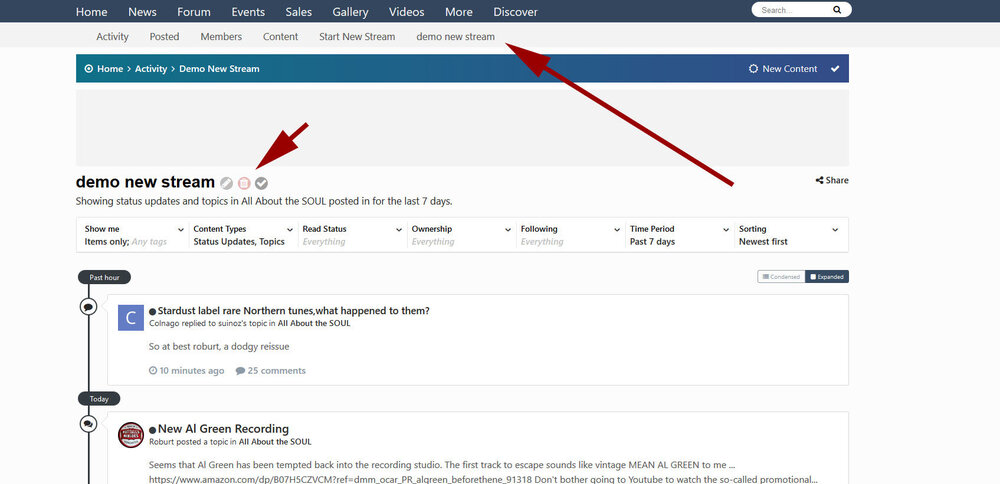
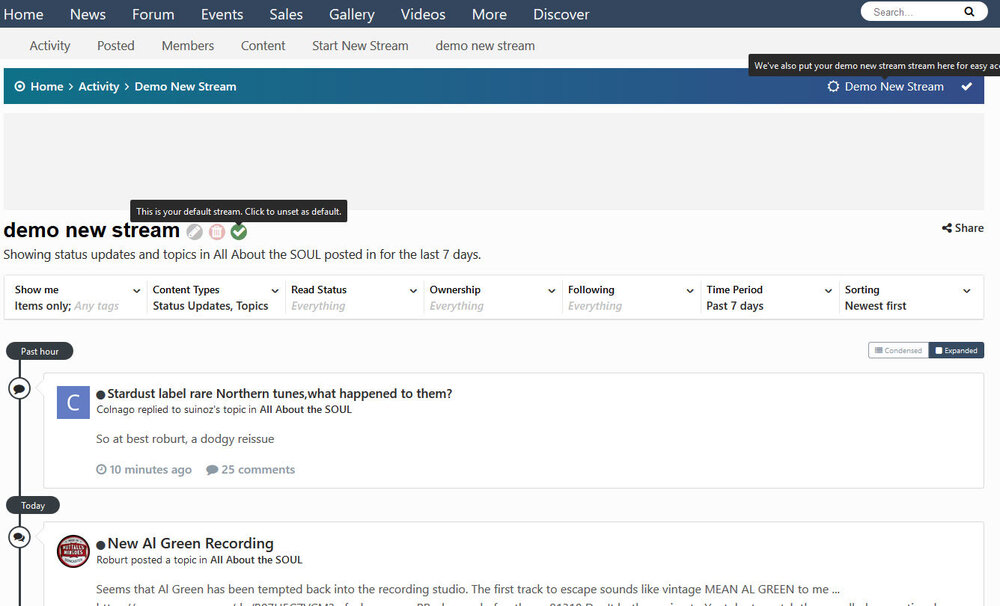
Recommended Comments
Get involved with Soul Source