The event guide is set up to offer an dynamic member led guide to soul music events
You can get to it via the calendar icon at the top of every page in desktop, tablet and phone views and via the main menu/hamburger menu in the other views
Desktop view - Location of Event Guide Icon and Menu link
![]()
Tablet/Phone view - Location of Event Guide Icon and Hamburger Menu
![]()
Once in the event guide you will see the Event Guide Navigation menu as below
Desktop Menu - Top Nav Menu
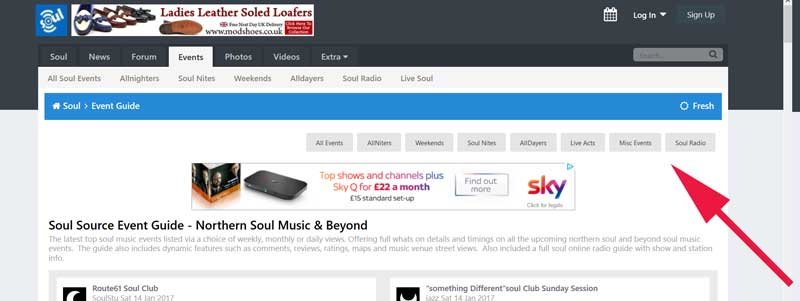 these
these
These links can be used to navigate between the various event type sections of the event guide
they are as follows
1. All events - all events are listed (less radio shows which are part of the stand alone radio guide)
2. Allnighters - Allnighter events ( for ease an allnighter is classed as a event that finished after 4am)
3. Weekends - Weekender type events
4. Soul Nights - Soul Night Events
5. Alldayers - All day type events
6. Live acts - Soul Music Artists appearing live
7. Misc events - Non-music events such as record fairs etc
8. Soul Radio - The Soul Source Online Radio guide - All Radio shows and regular podcasts
All event types are colour coded.
Edited by mike


Recommended Comments
Get involved with Soul Source