Soul Source automatically embeds youtube videos into a content post
To do this you do need to know how to 'copy and paste' on your device (phone/pc)
To embed a youtube video you need to do the following
Get the url of the video clip you want to embed
- Go to the youtube video page
- Hit the 'share' link on the page
- Copy the share url (see the image below - note -can use the 'copy' link)
- Paste the url directly into the text editor on soul source
the link will show as below
then will automatically embed the link to the embedded video as below
- Add any text to the post
- Click Save
The topic will now be posted complete with the embedded video - see comments below for example
added 03 Jan 2019
to prevent 'loading' issues can all members please follow the below
Posting Embedded Video in The Forums Policy
1. Only post 1 embedded video per post for media type topics
2. Avoid quoting videos when replying by removing the embedded video from quote


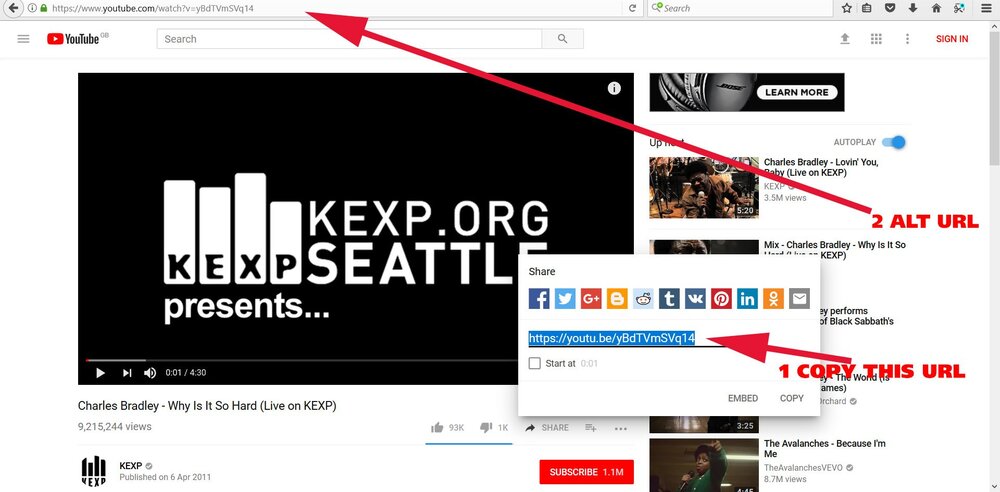
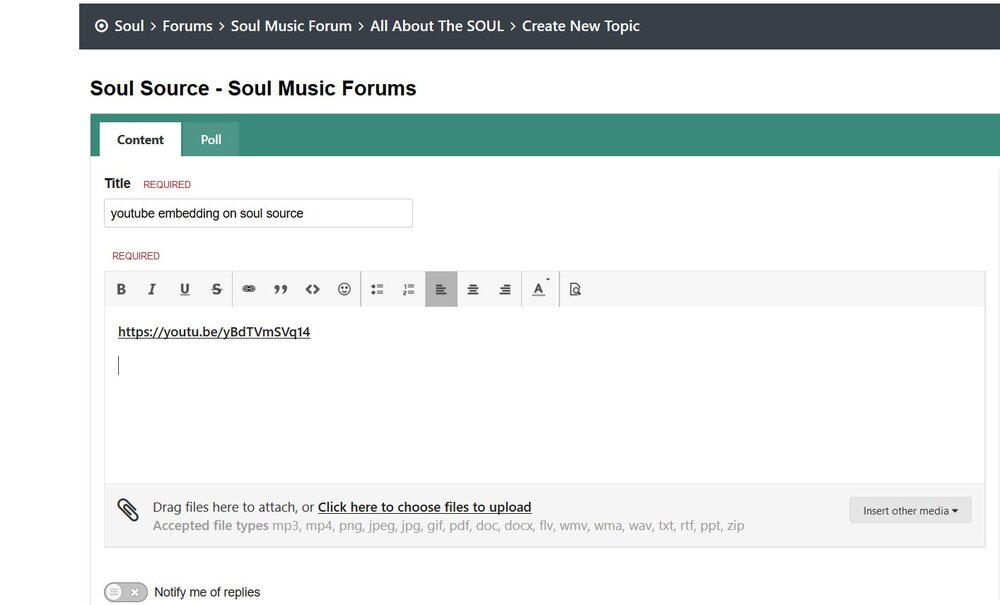
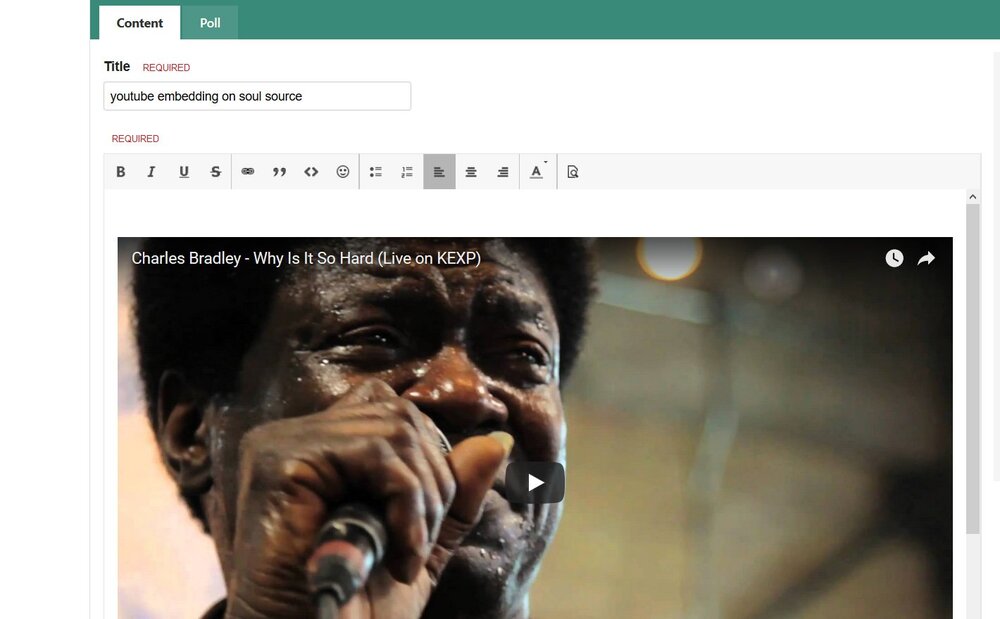

Recommended Comments
Get involved with Soul Source