Posting Content Help
Advice on how to post content on Soul Source
-
How do I lock/close a forum topic
Members can lock/close a topic via the 'lock' option via the 'moderation actions' link/menu that shows to the topic starter It is expected that when they do close a topic to avoid any misunderstandings and out of respect to members who may have contributed, members do post up that they have closed it and also the reason/s why closed/locked -
Adding an image to a forum/event/pm post
To upload an image with your forum post, just hit the link shown below (it shows at the bottom of the 'post' content form -
How Do I Move a Forum Post ?
Please report/flag the post via the 'flag post' feature stating that you wish the post to be moved along with the reason https://www.soul-source.co.uk/source-help/soul-source-forum-help/how-do-i-flagreport-a-forum-post-r36/ -
How do I clear the text editors content?
Our text editor has what can be a very useful feature - autosaves your content, however this can be a pain if you are not aware of how to get rid of it At the bottom of the text editor box there should be a link that says something like 'clear previous content' If not try right clicking with your mouse in the editor and choose to select all then press delete ? -
Sales Markt - How to leave feedback
The sales feedback feature is an inhouse feature that allows all soul source members to share their sales experience with other members. This application allows members to leave feedback for each other on forum transactions. Members can leave positive, negative, or neutral feedback. Integrates with the sites notification system and also displays feedback information in member profiles All members using the site sales features are encouraged to use the feedback feature and give members their credit where and when due Feedback feature can be viewed via the link below Members feedback can also be viewed via their profile pages and next to sales posts https://www.soul-source.co.uk/feedback/ -------------------------------------------------------------------- BUYERS Go to the advert topic from which the item was purchased. At the bottom of the ad you will see along the orange line the link 'FEEDBACK HIT NOW TO LEAVE SALES FEEDBACK!' (see image below) Clicking on this link will then take you to the feedback page to be completed. Self-explanatory for the most part. The TOPIC section should now be automatically filled if using the 'orange' link SELLERS Go to either the member's profile page or the FEEDBACK section. Click on the FEEDBACK TAB or ADD FEEDBACK link and follow same procedure as above. NOTIFICATIONS The site is now set up so that whenever feedback is posted for members they can receive an automatic notification. See link below as to options and instructions on how to set it up. https://www.soul-source.co.uk/forums/topic/361184-sales-feedback-feature-gets-notifications/ Any problems please get in touch with the site via the support forum The more this facility is used the fuller picture members have. ROD -
How do I get a members attention?
just quick usability hint that may help youwhen after getting a members notice if you type @ followed by the members user name - it should then embed like the below @source team when you post the member should then get a 'site notification' sent to him via pm or email that you have 'mentioned' him and a link to the post give it a try -
How Do I Delete a Forum Post / Comment ?
Please report/flag the post via the 'flag post' feature stating that you wish to delete along with reason as per https://www.soul-source.co.uk/source-help/soul-source-forum-help/how-do-i-flagreport-a-forum-post-r36/ -
Scrolling back to the top...
To help with navigation on the Soul Source site, when you scroll down a page, a 'back to the top' link will automatically appear in the bottom right corner. See the image below Click this to return to the 'top of the page' -
How Do I Edit a Forum Post ?
How Do I Edit a Forum Post ? When logged in and viewing your post, the three dots .... link should show at the top of your post in the right corner see below hit this link and then click the 'edit' option make your edits and then once happy click 'save' -
Embedding Youtube Videos in Content
Soul Source automatically embeds youtube videos into a content post To do this you do need to know how to 'copy and paste' on your device (phone/pc) To embed a youtube video you need to do the following Get the url of the video clip you want to embed Go to the youtube video page Hit the 'share' link on the page Copy the share url (see the image below - note -can use the 'copy' link) Paste the url directly into the text editor on soul source the link will show as below then will automatically embed the link to the embedded video as below Add any text to the post Click Save The topic will now be posted complete with the embedded video - see comments below for example added 03 Jan 2019 to prevent 'loading' issues can all members please follow the below Posting Embedded Video in The Forums Policy 1. Only post 1 embedded video per post for media type topics 2. Avoid quoting videos when replying by removing the embedded video from quote -
Embedding Mixcloud Podcasts into a Content Post
Embedding Mixcloud Podcasts into a Content Post To embed Mixcloud podcasts/shows you just need to paste the bare link and the site system should then automatically take care of everything else eg paste https://www.mixcloud.com/dabofsoul/dab-of-soul-radio-show-20th-november-2017-with-chris-featuring-the-choices-of-helen-peebles/ and it will show as Easy way to get the mixcloud link/url above on your mixcloud clip page Hit the 'share' link Then hit the 'url' that shows - it should autocopy to your pc/phone So then all you need to do is then paste it in here (on a pc either via 'right click and paste' or 'ctrl and v' ) Soul Source readers can then listen to your show with a simple click -
Adding Content Via The Top '+Add' Menu
When viewing on a desktop every page will display at the top a +add menu (look up) when logged in clicking this will take you to the 'quick add' menu as shown below select the content type you wish to add and crack on -
Gallery - Naming Images (Flyers)
When uploading an image to the gallery it can be useful to give the image a title for example for a flyer The title Top Soul Event in Soulsville om May 2022 may work better than say 319C38FE-4B6D-480F-96BE-DECCBD78C048.jpeg Step to give the gallery image a title Once uploaded the image, before clicking the 'Submit All Images' button All you need to do is click the image you wish to name and the following window will show Then just enter your title and tap the 'save details' button and then tap the 'Submit All Images' button when finished uploading and naming all images -
Gallery - Editing a Gallery Image
Gallery - Editing a Gallery Image The below images shows how/where to find the 'Edit' link for a Gallery Image -
How do I Tag a Sales post as 'Sold'
If you wish to tag your topic as sold Then you can do it by just hitting the 'add tag +' button that shows under your title when logged in Then select 'sold' then choose 'sold' as the prefix Tap 'save' and all done ... 5 seconds see below it will then show in lists as below...