just quick usability hint that may help you when you are after getting a members notice
if you type @ followed by the members user name - it should then embed like the below
when you post the member should then get a 'site notification' sent to him via pm or email that you have 'mentioned' him and a link to the post
give it a try
-------------------------------------------
first off
type @ followed directly by the members name and the below should show...
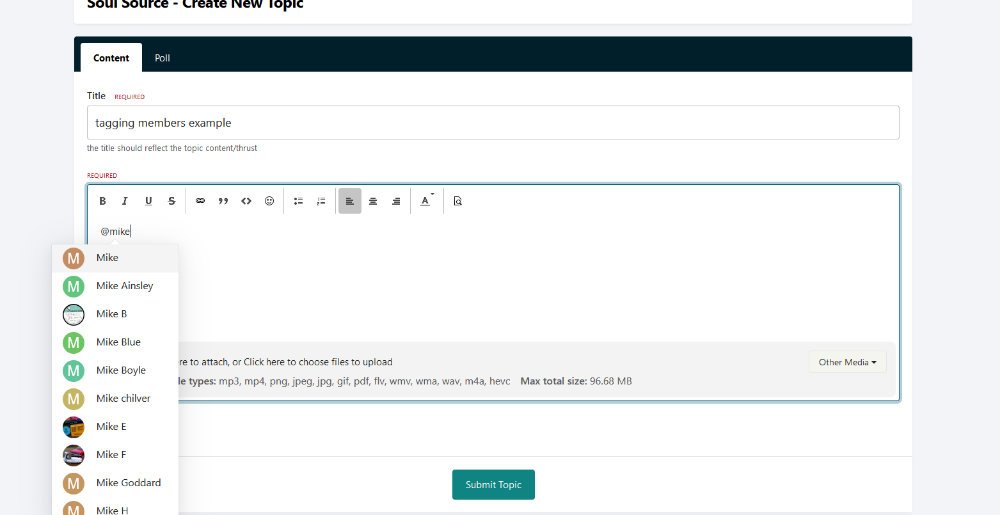
then
select/tap the correct name and the system will enter the tag as below
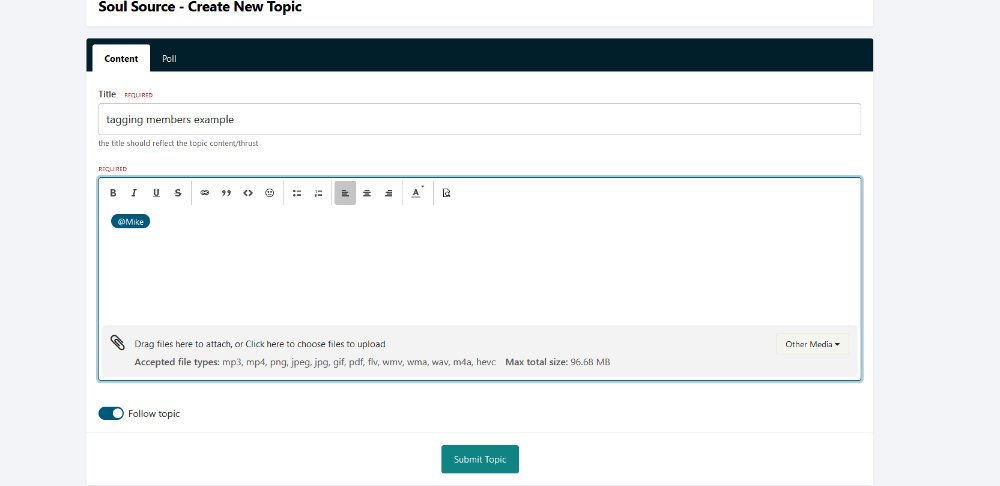
you can then continue to type and post your content as normal
once posted the member should then get a 'site notification' sent to him via pm or email that you have 'mentioned' him and a link to the post



Recommended Comments
Get involved with Soul Source