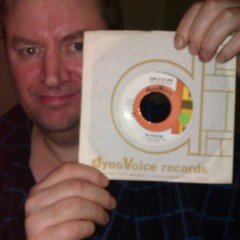Website Sales
An Online Sales Subscription (tap) is needed to use this Sales Forum
Soul Markt Guidelines as at 28 Feb 2022
General Markt Guidelines
TOPIC TITLES - Give the user an idea of what's on offer. A solid title may attract more viewers and hopefully sales!
NO TRADING OF RECENT BOOTLEG/PIRATED OR ILLEGAL MATERIAL - See site wide guidelines. Anyone items/topics will be removed without discussion.
LEAVE FEEDBACK - Once sold please use the feedback feature for all completed sales/purchases
=========================
WEB SALES FORUM (Mint Members Only) GUIDELINES
All mint members are requested to limit their eBay sale advert posts in the Soul Website Forum (Mint Members Only) to a simple 'announce and ending'. eg. one post when first listing sales on eBay and if needed one comment when ending. That should allow you to inform other members of your sales without having a negative effect on other members sales posts.
12,339 topics
-

- 0 replies
- 579 views
 Guest
Guest -

- 1 reply
- 628 views
 Guest
Guest -

- 2 replies
- 641 views
-
- 0 replies
- 980 views
-
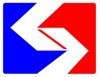
- 1 reply
- 856 views
-

- 1 reply
- 701 views
 Guest
Guest -

- 0 replies
- 701 views
 Guest
Guest -

- 0 replies
- 571 views
 Guest
Guest -

- 1 reply
- 676 views
-

- 2 replies
- 707 views
-

- 1 reply
- 501 views
 Guest
Guest -

- 1 reply
- 595 views
 Guest
Guest -

- 0 replies
- 490 views
-

- 0 replies
- 825 views
 Guest
Guest -

- 1 reply
- 516 views
-
Source Adverts Go Ad-Free >>
-

- 2 replies
- 792 views
-

- 1 reply
- 681 views
 Guest
Guest -

- 3 replies
- 656 views
 Guest
Guest -

- 0 replies
- 432 views
 Guest
Guest -

- 4 replies
- 1.5k views
-

-

- 1 reply
- 744 views
 Guest
Guest -
- 0 replies
- 559 views
-

- 1 reply
- 507 views
 Guest
Guest -

-

-

- 1 reply
- 731 views
 Guest
Guest -

- 0 replies
- 403 views
 Guest
Guest -

- 1 reply
- 648 views
 Guest
Guest -

- 0 replies
- 454 views
 Guest
Guest -
Source Adverts Go Ad-Free >>
-
- 0 replies
- 565 views
-

- 2 replies
- 1k views
-

- 0 replies
- 735 views
-

- 0 replies
- 488 views
 Guest
Guest -

- 2 replies
- 605 views
 Guest
Guest -

- 0 replies
- 702 views
-

- 1 reply
- 767 views
 Guest
Guest -

- 1 reply
- 699 views
 Guest
Guest -

- 2 replies
- 612 views
 Guest
Guest -
- 1 reply
- 618 views
-

- 0 replies
- 425 views
 Guest
Guest -
- 0 replies
- 723 views
-
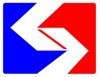
- 3 replies
- 685 views
-

- 3 replies
- 1.4k views
-

- 0 replies
- 534 views
-
Source Adverts Go Ad-Free >>
-

- 0 replies
- 535 views
 Guest
Guest -

- 0 replies
- 548 views
-

- 0 replies
- 472 views
-

- 0 replies
- 398 views
 Guest
Guest -

- 3 replies
- 851 views
 Guest
Guest