Website Sales
An Online Sales Subscription (tap) is needed to use this Sales Forum
Soul Markt Guidelines as at 28 Feb 2022
General Markt Guidelines
TOPIC TITLES - Give the user an idea of what's on offer. A solid title may attract more viewers and hopefully sales!
NO TRADING OF RECENT BOOTLEG/PIRATED OR ILLEGAL MATERIAL - See site wide guidelines. Anyone items/topics will be removed without discussion.
LEAVE FEEDBACK - Once sold please use the feedback feature for all completed sales/purchases
=========================
WEB SALES FORUM (Mint Members Only) GUIDELINES
All mint members are requested to limit their eBay sale advert posts in the Soul Website Forum (Mint Members Only) to a simple 'announce and ending'. eg. one post when first listing sales on eBay and if needed one comment when ending. That should allow you to inform other members of your sales without having a negative effect on other members sales posts.
12,330 topics
-

- 0 replies
- 665 views
-

-

- 0 replies
- 738 views
-

- 0 replies
- 679 views
 Guest
Guest -

- 0 replies
- 519 views
-
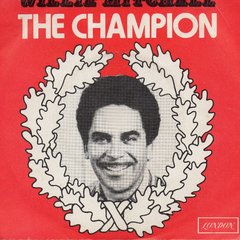
- 7 replies
- 1.4k views
 Guest
Guest -

-

- 1 reply
- 1.1k views
 Guest
Guest -

- 0 replies
- 535 views
 Guest
Guest -

- 0 replies
- 1.3k views
-

- 0 replies
- 604 views
-

- 1 reply
- 718 views
 Guest
Guest -

- 2 replies
- 1.4k views
-
- 0 replies
- 705 views
-

- 0 replies
- 743 views
 Guest
Guest -
Source Adverts Go Ad-Free >>
-

-

- 0 replies
- 578 views
-
- 0 replies
- 562 views
-

- 0 replies
- 685 views
-
- 1 reply
- 663 views
-

- 0 replies
- 954 views
 Guest
Guest -

- 0 replies
- 563 views
-

-

- 0 replies
- 684 views
-

- 2 replies
- 1.5k views
 Guest
Guest -

- 0 replies
- 598 views
 Guest
Guest -
- 13 replies
- 3.1k views
-

- 0 replies
- 690 views
-

-
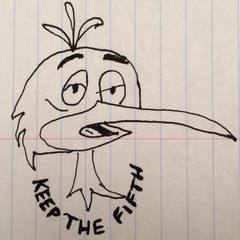
- 1 reply
- 754 views
-
Source Adverts Go Ad-Free >>
-

- 2 replies
- 769 views
-
- 0 replies
- 734 views
-

- 0 replies
- 612 views
-
- 0 replies
- 482 views
-

- 0 replies
- 760 views
-

-
- 0 replies
- 705 views
-

- 0 replies
- 614 views
 Guest
Guest -

- 2 replies
- 1.1k views
 Guest
Guest -

- 0 replies
- 619 views
 Guest
Guest -

- 1 reply
- 898 views
-

- 0 replies
- 573 views
 Guest
Guest -

-

- 0 replies
- 842 views
-

- 0 replies
- 748 views
 Guest
Guest -
Source Adverts Go Ad-Free >>
-

-
- 1 reply
- 697 views
-

- 1 reply
- 1.3k views
-

- 0 replies
- 568 views
 Guest
Guest -

- 0 replies
- 641 views

