Website Sales
An Online Sales Subscription (tap) is needed to use this Sales Forum
Soul Markt Guidelines as at 28 Feb 2022
General Markt Guidelines
TOPIC TITLES - Give the user an idea of what's on offer. A solid title may attract more viewers and hopefully sales!
NO TRADING OF RECENT BOOTLEG/PIRATED OR ILLEGAL MATERIAL - See site wide guidelines. Anyone items/topics will be removed without discussion.
LEAVE FEEDBACK - Once sold please use the feedback feature for all completed sales/purchases
=========================
WEB SALES FORUM (Mint Members Only) GUIDELINES
All mint members are requested to limit their eBay sale advert posts in the Soul Website Forum (Mint Members Only) to a simple 'announce and ending'. eg. one post when first listing sales on eBay and if needed one comment when ending. That should allow you to inform other members of your sales without having a negative effect on other members sales posts.
12,339 topics
-

- 0 replies
- 425 views
 Guest
Guest -

- 0 replies
- 434 views
 Guest
Guest -

-
- 3 replies
- 571 views
-

- 0 replies
- 387 views
 Guest
Guest -

- 0 replies
- 528 views
 Guest
Guest -
- 1 reply
- 463 views
 Guest
Guest -

- 1 reply
- 475 views
 Guest
Guest -

- 0 replies
- 386 views
-

- 2 replies
- 1.2k views
-

- 0 replies
- 416 views
-
- 0 replies
- 775 views
-

- 0 replies
- 422 views
 Guest
Guest -

- 1 reply
- 557 views
-
- 2 replies
- 944 views
 Guest
Guest -
Source Adverts Go Ad-Free >>
-
- 0 replies
- 518 views
-

- 0 replies
- 407 views
 Guest
Guest -
- 0 replies
- 361 views
-

- 0 replies
- 408 views
 Guest
Guest -

- 2 replies
- 767 views
-

- 0 replies
- 492 views
-
- 1 reply
- 554 views
-

- 1 reply
- 442 views
-
- 0 replies
- 427 views
-

- 4 replies
- 519 views
 Guest
Guest -
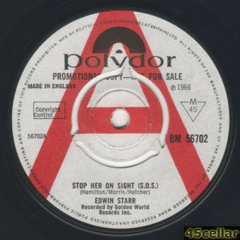
- 0 replies
- 419 views
-

- 2 replies
- 784 views
 Guest
Guest -

- 2 replies
- 436 views
 Guest
Guest -

- 2 replies
- 753 views
-

- 0 replies
- 355 views
 Guest
Guest -
Source Adverts Go Ad-Free >>
-

- 0 replies
- 421 views
 Guest
Guest -

- 1 reply
- 382 views
-

- 0 replies
- 380 views
-

- 0 replies
- 556 views
-

- 0 replies
- 1k views
 Guest
Guest -

- 1 reply
- 566 views
 Guest
Guest -

- 2 replies
- 587 views
-

- 0 replies
- 364 views
-

- 0 replies
- 573 views
 Guest
Guest -

- 0 replies
- 459 views
 Guest
Guest -

- 0 replies
- 412 views
 Guest
Guest -

- 0 replies
- 491 views
-

- 0 replies
- 398 views
 Guest
Guest -
- 0 replies
- 442 views
-

- 0 replies
- 530 views
 Guest
Guest -
Source Adverts Go Ad-Free >>
-

- 1 reply
- 504 views
 Guest
Guest -

- 0 replies
- 438 views
 Guest
Guest -

- 2 replies
- 998 views
-

- 0 replies
- 532 views
-

- 1 reply
- 437 views
 Guest
Guest

