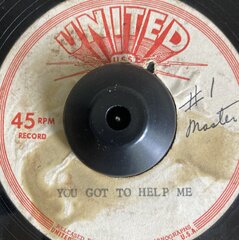Website Sales
An Online Sales Subscription (tap) is needed to use this Sales Forum
Soul Markt Guidelines as at 28 Feb 2022
General Markt Guidelines
TOPIC TITLES - Give the user an idea of what's on offer. A solid title may attract more viewers and hopefully sales!
NO TRADING OF RECENT BOOTLEG/PIRATED OR ILLEGAL MATERIAL - See site wide guidelines. Anyone items/topics will be removed without discussion.
LEAVE FEEDBACK - Once sold please use the feedback feature for all completed sales/purchases
=========================
WEB SALES FORUM (Mint Members Only) GUIDELINES
All mint members are requested to limit their eBay sale advert posts in the Soul Website Forum (Mint Members Only) to a simple 'announce and ending'. eg. one post when first listing sales on eBay and if needed one comment when ending. That should allow you to inform other members of your sales without having a negative effect on other members sales posts.
12,339 topics
-

- 0 replies
- 516 views
-

- 0 replies
- 387 views
 Guest
Guest -

- 0 replies
- 474 views
 Guest
Guest -

- 0 replies
- 489 views
 Guest
Guest -

- 2 replies
- 452 views
-

- 0 replies
- 442 views
-
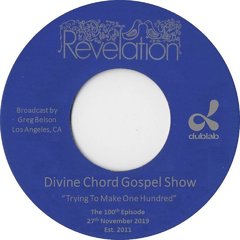
- 1 reply
- 499 views
-

- 0 replies
- 382 views
-

- 2 replies
- 809 views
-

- 0 replies
- 634 views
 Guest
Guest -

- 0 replies
- 1.7k views
 Guest
Guest -
- 2 replies
- 596 views
-

- 1 reply
- 470 views
 Guest
Guest -

- 0 replies
- 479 views
 Guest
Guest -

- 3 replies
- 719 views
 Guest
Guest -
Source Adverts Go Ad-Free >>
-

- 0 replies
- 412 views
-
- 1 reply
- 576 views
-

- 0 replies
- 391 views
-

- 0 replies
- 556 views
 Guest
Guest -

-

-

- 0 replies
- 457 views
-

- 1 reply
- 1.7k views
-

- 2 replies
- 927 views
-

- 0 replies
- 584 views
 Guest
Guest -
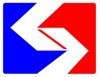
- 2 replies
- 518 views
-

- 0 replies
- 665 views
 Guest
Guest -

- 2 replies
- 573 views
-

- 0 replies
- 703 views
 Guest
Guest -

- 0 replies
- 592 views
 Guest
Guest -
Source Adverts Go Ad-Free >>
-

- 0 replies
- 603 views
 Guest
Guest -

- 0 replies
- 535 views
 Guest
Guest -

- 3 replies
- 638 views
-

- 0 replies
- 421 views
-

- 0 replies
- 512 views
 Guest
Guest -

- 1 reply
- 532 views
 Guest
Guest -

- 0 replies
- 442 views
 Guest
Guest -

- 0 replies
- 442 views
 Guest
Guest -

- 0 replies
- 475 views
 Guest
Guest -

- 0 replies
- 486 views
-

- 0 replies
- 421 views
 Guest
Guest -

- 1 reply
- 572 views
-

- 0 replies
- 512 views
-

- 1 reply
- 603 views
-

- 0 replies
- 358 views
 Guest
Guest -
Source Adverts Go Ad-Free >>
-

- 0 replies
- 395 views
 Guest
Guest -
- 0 replies
- 532 views
-

- 1 reply
- 594 views
-

- 1 reply
- 504 views
 Guest
Guest -

- 0 replies
- 546 views
 Guest
Guest