Website Sales
An Online Sales Subscription (tap) is needed to use this Sales Forum
Soul Markt Guidelines as at 28 Feb 2022
General Markt Guidelines
TOPIC TITLES - Give the user an idea of what's on offer. A solid title may attract more viewers and hopefully sales!
NO TRADING OF RECENT BOOTLEG/PIRATED OR ILLEGAL MATERIAL - See site wide guidelines. Anyone items/topics will be removed without discussion.
LEAVE FEEDBACK - Once sold please use the feedback feature for all completed sales/purchases
=========================
WEB SALES FORUM (Mint Members Only) GUIDELINES
All mint members are requested to limit their eBay sale advert posts in the Soul Website Forum (Mint Members Only) to a simple 'announce and ending'. eg. one post when first listing sales on eBay and if needed one comment when ending. That should allow you to inform other members of your sales without having a negative effect on other members sales posts.
12,339 topics
-

- 1 reply
- 523 views
 Guest
Guest -

- 2 replies
- 589 views
-

- 1 reply
- 482 views
-

- 0 replies
- 599 views
 Guest
Guest -

- 0 replies
- 686 views
 Guest
Guest -

- 1 reply
- 674 views
 Guest
Guest -

- 4 replies
- 682 views
 Guest
Guest -
- 0 replies
- 407 views
-

- 0 replies
- 497 views
 Guest
Guest -

- 1 reply
- 510 views
-

- 0 replies
- 968 views
-

- 0 replies
- 541 views
 Guest
Guest -

- 1 reply
- 503 views
-
- 1 reply
- 587 views
-

-
Source Adverts Go Ad-Free >>
-

- 1 reply
- 555 views
-

- 2 replies
- 737 views
-

- 0 replies
- 561 views
-

- 0 replies
- 665 views
-

- 2 replies
- 1k views
 Guest
Guest -

- 0 replies
- 556 views
 Guest
Guest -

- 1 reply
- 626 views
 Guest
Guest -

- 0 replies
- 524 views
-

- 0 replies
- 670 views
 Guest
Guest -

- 0 replies
- 749 views
 Guest
Guest -

- 2 replies
- 474 views
 Guest
Guest -
- 3 replies
- 613 views
-

- 0 replies
- 886 views
 Guest
Guest -

- 0 replies
- 485 views
 Guest
Guest -

- 0 replies
- 532 views
 Guest
Guest -
Source Adverts Go Ad-Free >>
-

- 0 replies
- 1.5k views
 Guest
Guest -

- 0 replies
- 999 views
 Guest
Guest -

- 2 replies
- 575 views
 Guest
Guest -

- 0 replies
- 427 views
 Guest
Guest -

- 0 replies
- 403 views
-

- 1 reply
- 623 views
 Guest
Guest -

- 1 reply
- 377 views
 Guest
Guest -
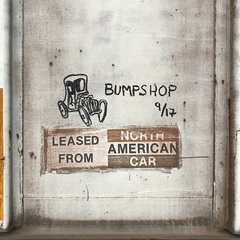
- 0 replies
- 555 views
-

- 0 replies
- 472 views
 Guest
Guest -

- 5 replies
- 722 views
 Guest
Guest -

- 2 replies
- 717 views
-

- 0 replies
- 426 views
-

- 0 replies
- 770 views
 Guest
Guest -

- 1 reply
- 525 views
-

- 0 replies
- 527 views
 Guest
Guest -
Source Adverts Go Ad-Free >>
-

- 0 replies
- 415 views
-

- 0 replies
- 468 views
-

- 0 replies
- 393 views
-

- 1 reply
- 576 views
-

- 0 replies
- 1k views
 Guest
Guest




