Website Sales
An Online Sales Subscription (tap) is needed to use this Sales Forum
Soul Markt Guidelines as at 28 Feb 2022
General Markt Guidelines
TOPIC TITLES - Give the user an idea of what's on offer. A solid title may attract more viewers and hopefully sales!
NO TRADING OF RECENT BOOTLEG/PIRATED OR ILLEGAL MATERIAL - See site wide guidelines. Anyone items/topics will be removed without discussion.
LEAVE FEEDBACK - Once sold please use the feedback feature for all completed sales/purchases
=========================
WEB SALES FORUM (Mint Members Only) GUIDELINES
All mint members are requested to limit their eBay sale advert posts in the Soul Website Forum (Mint Members Only) to a simple 'announce and ending'. eg. one post when first listing sales on eBay and if needed one comment when ending. That should allow you to inform other members of your sales without having a negative effect on other members sales posts.
12,339 topics
-

- 8 replies
- 971 views
 Guest
Guest -
- 2 replies
- 572 views
-

- 2 replies
- 1.1k views
-

- 0 replies
- 717 views
-

- 3 replies
- 714 views
 Guest
Guest -

- 0 replies
- 661 views
-

- 1 reply
- 566 views
 Guest
Guest -

- 2 replies
- 652 views
 Guest
Guest -

- 0 replies
- 531 views
 Guest
Guest -

- 0 replies
- 630 views
-

- 1 reply
- 699 views
-

- 0 replies
- 619 views
-

- 3 replies
- 723 views
 Guest
Guest -

- 1 reply
- 634 views
 Guest
Guest -

- 1 reply
- 650 views
 Guest
Guest -
Source Adverts Go Ad-Free >>
-
- 0 replies
- 539 views
-

- 0 replies
- 584 views
-

- 1 reply
- 574 views
-
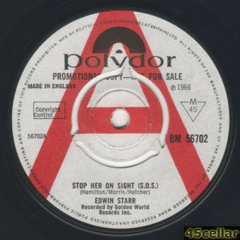
- 1 reply
- 643 views
-

- 1 reply
- 592 views
-

- 0 replies
- 834 views
-

- 2 replies
- 806 views
 Guest
Guest -

- 1 reply
- 600 views
-

- 1 reply
- 569 views
-

- 3 replies
- 757 views
-

- 1 reply
- 813 views
 Guest
Guest -

- 7 replies
- 748 views
 Guest
Guest -

- 0 replies
- 531 views
 Guest
Guest -
- 1 reply
- 679 views
-

- 2 replies
- 574 views
 Guest
Guest -
Source Adverts Go Ad-Free >>
-

- 0 replies
- 500 views
-

- 1 reply
- 645 views
 Guest
Guest -

- 0 replies
- 581 views
-

- 1 reply
- 688 views
 Guest
Guest -

- 2 replies
- 668 views
-

- 2 replies
- 597 views
 Guest
Guest -

- 4 replies
- 896 views
 Guest
Guest -

- 1 reply
- 643 views
 Guest
Guest -

- 1 reply
- 576 views
 Guest
Guest -

- 1 reply
- 571 views
 Guest
Guest -

-

- 1 reply
- 682 views
 Guest
Guest -

- 2 replies
- 583 views
 Guest
Guest -

- 0 replies
- 457 views
 Guest
Guest -

- 0 replies
- 604 views
 Guest
Guest -
Source Adverts Go Ad-Free >>
-

- 5 replies
- 1k views
-

- 0 replies
- 638 views
-

- 1 reply
- 625 views
-

- 0 replies
- 586 views
 Guest
Guest -
- 0 replies
- 632 views



