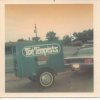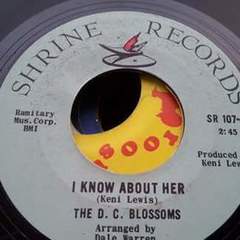Mark Oliver's Feedback
| 3 Mo | 6 Mo | 1 Yr | |
|---|---|---|---|
| Positive | 0 | 0 | 0 |
| Neutral | 0 | 0 | 0 |
| Negative | 0 | 0 | 0 |
-
Colsoul left Positive feedback
Mark Oliver was The Sellertop seller ,as described and fast delivery -
phillyDaveG left Positive feedback
Mark Oliver was The SellerExcellent communication. Item as described. Top gent. -
Foi left Positive feedback
Mark Oliver was The BuyerBrilliant communication and a true connoisseur of soul music, cheers Mark much appreciated -
Windlesoul left Positive feedback
Mark Oliver was The BuyerGreat communication and prompt payment. Reliable buyer! -
Soulaction left Positive feedback
Mark Oliver was The BuyerSwift payment. A pleasure to deal with. Highly recommended. -
Chess1458 left Positive feedback
Mark Oliver was The BuyerTop Gent paid immediately..Hope to deal with again -
Bazm left Positive feedback
Mark Oliver was The BuyerGreat buyer, good communication, fast response