Website Sales
An Online Sales Subscription (tap) is needed to use this Sales Forum
Soul Markt Guidelines as at 28 Feb 2022
General Markt Guidelines
TOPIC TITLES - Give the user an idea of what's on offer. A solid title may attract more viewers and hopefully sales!
NO TRADING OF RECENT BOOTLEG/PIRATED OR ILLEGAL MATERIAL - See site wide guidelines. Anyone items/topics will be removed without discussion.
LEAVE FEEDBACK - Once sold please use the feedback feature for all completed sales/purchases
=========================
WEB SALES FORUM (Mint Members Only) GUIDELINES
All mint members are requested to limit their eBay sale advert posts in the Soul Website Forum (Mint Members Only) to a simple 'announce and ending'. eg. one post when first listing sales on eBay and if needed one comment when ending. That should allow you to inform other members of your sales without having a negative effect on other members sales posts.
12,339 topics
-

- 1 reply
- 1.1k views
-
- 0 replies
- 535 views
-

- 2 replies
- 815 views
-

- 0 replies
- 684 views
-

- 1 reply
- 662 views
 Guest
Guest -

- 0 replies
- 819 views
 Guest
Guest -

- 1 reply
- 629 views
 Guest
Guest -
- 0 replies
- 687 views
-

- 0 replies
- 695 views
 Guest
Guest -
- 0 replies
- 677 views
-

- 0 replies
- 659 views
 Guest
Guest -

-
- 0 replies
- 605 views
-

- 0 replies
- 588 views
-
- 0 replies
- 597 views
-
Source Adverts Go Ad-Free >>
-
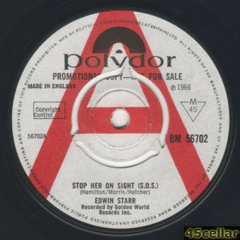
- 0 replies
- 617 views
-
- 0 replies
- 537 views
-

- 0 replies
- 589 views
-

- 1 reply
- 692 views
 Guest
Guest -

- 0 replies
- 615 views
 Guest
Guest -

- 0 replies
- 619 views
 Guest
Guest -

- 0 replies
- 604 views
 Guest
Guest -

- 0 replies
- 794 views
-

- 2 replies
- 613 views
-

- 0 replies
- 1k views
-

- 4 replies
- 1.7k views
-
- 0 replies
- 715 views
-

- 0 replies
- 593 views
 Guest
Guest -

- 2 replies
- 737 views
 Guest
Guest -

- 0 replies
- 698 views
-
Source Adverts Go Ad-Free >>
-

- 1 reply
- 786 views
-

- 3 replies
- 1.4k views
 Guest
Guest -

- 1 reply
- 799 views
-
- 0 replies
- 853 views
-

- 0 replies
- 632 views
 Guest
Guest -

- 1 reply
- 708 views
 Guest
Guest -
- 0 replies
- 602 views
-

- 0 replies
- 591 views
 Guest
Guest -
- 0 replies
- 567 views
-

- 0 replies
- 550 views
 Guest
Guest -

- 1 reply
- 703 views
 Guest
Guest -

- 7 replies
- 1.4k views
-
- 0 replies
- 589 views
-

- 0 replies
- 604 views
 Guest
Guest -
- 2 replies
- 744 views
-
Source Adverts Go Ad-Free >>
-
- 0 replies
- 637 views
-
- 0 replies
- 660 views
-
- 0 replies
- 686 views
-

- 4 replies
- 1.3k views
-

- 0 replies
- 715 views
 Guest
Guest

