Website Sales
An Online Sales Subscription (tap) is needed to use this Sales Forum
Soul Markt Guidelines as at 28 Feb 2022
General Markt Guidelines
TOPIC TITLES - Give the user an idea of what's on offer. A solid title may attract more viewers and hopefully sales!
NO TRADING OF RECENT BOOTLEG/PIRATED OR ILLEGAL MATERIAL - See site wide guidelines. Anyone items/topics will be removed without discussion.
LEAVE FEEDBACK - Once sold please use the feedback feature for all completed sales/purchases
=========================
WEB SALES FORUM (Mint Members Only) GUIDELINES
All mint members are requested to limit their eBay sale advert posts in the Soul Website Forum (Mint Members Only) to a simple 'announce and ending'. eg. one post when first listing sales on eBay and if needed one comment when ending. That should allow you to inform other members of your sales without having a negative effect on other members sales posts.
12,332 topics
-
- 1 reply
- 560 views
-

- 0 replies
- 518 views
 Guest
Guest -

- 1 reply
- 1.4k views
-

- 1 reply
- 721 views
-

- 0 replies
- 538 views
-

- 0 replies
- 514 views
 Guest
Guest -

- 0 replies
- 477 views
-

- 2 replies
- 749 views
-

- 0 replies
- 444 views
-

- 0 replies
- 648 views
 Guest
Guest -

- 0 replies
- 403 views
-
- 0 replies
- 468 views
-
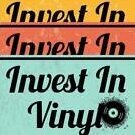
- 2 replies
- 558 views
-
- 1 reply
- 597 views
-

- 0 replies
- 373 views
-
Source Adverts Go Ad-Free >>
-

- 2 replies
- 883 views
-

- 0 replies
- 394 views
-

- 1 reply
- 1.1k views
-

- 1 reply
- 650 views
 Guest
Guest -

- 0 replies
- 553 views
 Guest
Guest -

- 1 reply
- 3.5k views
-

- 0 replies
- 509 views
-
- 1 reply
- 445 views
-

- 0 replies
- 453 views
-

- 1 reply
- 646 views
 Guest
Guest -

- 1 reply
- 775 views
-

- 0 replies
- 642 views
 Guest
Guest -

- 0 replies
- 466 views
-

- 0 replies
- 524 views
 Guest
Guest -

- 0 replies
- 757 views
-
Source Adverts Go Ad-Free >>
-

- 2 replies
- 524 views
-
- 0 replies
- 558 views
-

- 0 replies
- 706 views
-

- 1 reply
- 535 views
-

- 0 replies
- 348 views
-

- 0 replies
- 1.4k views
 Guest
Guest -

- 15 replies
- 1.4k views
-
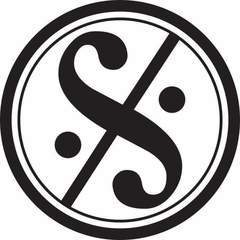
- 1 reply
- 485 views
-

- 0 replies
- 393 views
 Guest
Guest -

- 0 replies
- 420 views
 Guest
Guest -
- 0 replies
- 615 views
-
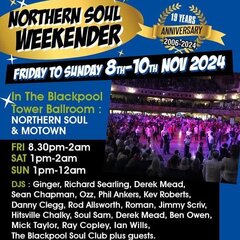
- 0 replies
- 441 views
-

- 0 replies
- 448 views
-
- 10 replies
- 1.7k views
-

- 4 replies
- 964 views
-
Source Adverts Go Ad-Free >>
-

- 9 replies
- 1.4k views
-
- 1 reply
- 585 views
-
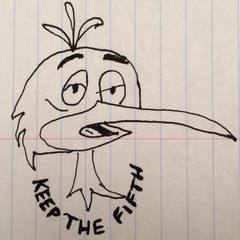
- 1 reply
- 609 views
-

- 0 replies
- 606 views
-

- 0 replies
- 538 views