Website Sales
An Online Sales Subscription (tap) is needed to use this Sales Forum
Soul Markt Guidelines as at 28 Feb 2022
General Markt Guidelines
TOPIC TITLES - Give the user an idea of what's on offer. A solid title may attract more viewers and hopefully sales!
NO TRADING OF RECENT BOOTLEG/PIRATED OR ILLEGAL MATERIAL - See site wide guidelines. Anyone items/topics will be removed without discussion.
LEAVE FEEDBACK - Once sold please use the feedback feature for all completed sales/purchases
=========================
WEB SALES FORUM (Mint Members Only) GUIDELINES
All mint members are requested to limit their eBay sale advert posts in the Soul Website Forum (Mint Members Only) to a simple 'announce and ending'. eg. one post when first listing sales on eBay and if needed one comment when ending. That should allow you to inform other members of your sales without having a negative effect on other members sales posts.
12,339 topics
-
- 0 replies
- 782 views
-

- 0 replies
- 821 views
 Guest
Guest -

- 1 reply
- 768 views
-

- 1 reply
- 819 views
-

- 0 replies
- 792 views
 Guest
Guest -
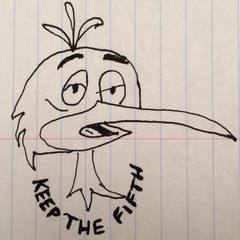
- 0 replies
- 1.3k views
-

- 7 replies
- 1.3k views
-

- 0 replies
- 616 views
 Guest
Guest -

- 3 replies
- 976 views
-

- 0 replies
- 742 views
 Guest
Guest -

- 6 replies
- 1k views
 Guest
Guest -

- 0 replies
- 736 views
 Guest
Guest -

- 0 replies
- 750 views
 Guest
Guest -

- 5 replies
- 1.1k views
 Guest
Guest -

- 2 replies
- 907 views
-
Source Adverts Go Ad-Free >>
-

- 2 replies
- 898 views
-

- 0 replies
- 680 views
 Guest
Guest -

- 0 replies
- 639 views
-

- 3 replies
- 969 views
 Guest
Guest -

- 4 replies
- 1k views
 Guest
Guest -

- 1 reply
- 706 views
 Guest
Guest -

- 0 replies
- 842 views
-

- 2 replies
- 897 views
-

- 0 replies
- 922 views
-
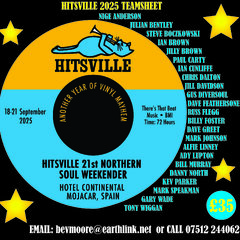
- 0 replies
- 665 views
-

- 0 replies
- 750 views
-

- 1 reply
- 835 views
 Guest
Guest -
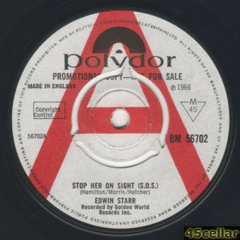
- 0 replies
- 705 views
-

- 0 replies
- 732 views
-

- 0 replies
- 822 views
-
Source Adverts Go Ad-Free >>
-

- 0 replies
- 752 views
-

- 0 replies
- 723 views
 Guest
Guest -
- 0 replies
- 744 views
-

- 1 reply
- 1.1k views
 Guest
Guest -

- 1 reply
- 827 views
 Guest
Guest -

- 0 replies
- 921 views
 Guest
Guest -
- 1 reply
- 1.1k views
-

- 1 reply
- 864 views
-

- 0 replies
- 744 views
 Guest
Guest -

- 2 replies
- 978 views
 Guest
Guest -

- 2 replies
- 2k views
-

- 0 replies
- 809 views
-

- 3 replies
- 1.1k views
-

- 2 replies
- 1.1k views
 Guest
Guest -
- 0 replies
- 652 views
-
Source Adverts Go Ad-Free >>
-
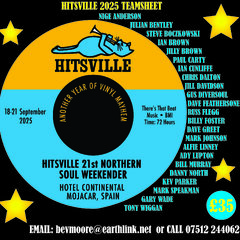
- 1 reply
- 779 views
-

- 1 reply
- 760 views
-

- 0 replies
- 672 views
 Guest
Guest -

- 4 replies
- 1.4k views
-

- 0 replies
- 749 views

