Website Sales
An Online Sales Subscription (tap) is needed to use this Sales Forum
Soul Markt Guidelines as at 28 Feb 2022
General Markt Guidelines
TOPIC TITLES - Give the user an idea of what's on offer. A solid title may attract more viewers and hopefully sales!
NO TRADING OF RECENT BOOTLEG/PIRATED OR ILLEGAL MATERIAL - See site wide guidelines. Anyone items/topics will be removed without discussion.
LEAVE FEEDBACK - Once sold please use the feedback feature for all completed sales/purchases
=========================
WEB SALES FORUM (Mint Members Only) GUIDELINES
All mint members are requested to limit their eBay sale advert posts in the Soul Website Forum (Mint Members Only) to a simple 'announce and ending'. eg. one post when first listing sales on eBay and if needed one comment when ending. That should allow you to inform other members of your sales without having a negative effect on other members sales posts.
12,330 topics
-

- 0 replies
- 386 views
-

- 0 replies
- 480 views
 Guest
Guest -

- 0 replies
- 462 views
 Guest
Guest -

- 0 replies
- 492 views
 Guest
Guest -

- 0 replies
- 1k views
 Guest
Guest -

- 0 replies
- 433 views
-

- 4 replies
- 1.4k views
-

- 0 replies
- 516 views
-
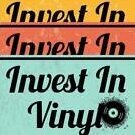
- 2 replies
- 708 views
-

- 0 replies
- 680 views
-

- 2 replies
- 708 views
-

- 0 replies
- 471 views
 Guest
Guest -

- 0 replies
- 459 views
 Guest
Guest -
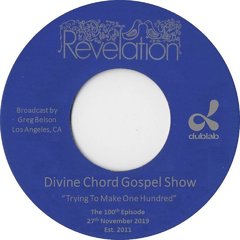
- 0 replies
- 374 views
-

- 1 reply
- 542 views
 Guest
Guest -
Source Adverts Go Ad-Free >>
-
- 0 replies
- 540 views
-
- 0 replies
- 506 views
-

- 0 replies
- 534 views
-

- 0 replies
- 615 views
 Guest
Guest -

- 0 replies
- 492 views
 Guest
Guest -

- 0 replies
- 417 views
-

- 2 replies
- 609 views
-
- 3 replies
- 735 views
-

- 2 replies
- 787 views
 Guest
Guest -
-

- 0 replies
- 1.7k views
-

- 0 replies
- 453 views
-

- 0 replies
- 1.6k views
-

- 0 replies
- 515 views
-
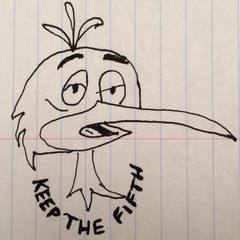
- 0 replies
- 464 views
-
Source Adverts Go Ad-Free >>
-

- 0 replies
- 415 views
-

- 0 replies
- 470 views
 Guest
Guest -

- 0 replies
- 825 views
 Guest
Guest -

- 1 reply
- 777 views
 Guest
Guest -

- 0 replies
- 702 views
-

- 0 replies
- 432 views
 Guest
Guest -

- 0 replies
- 829 views
 Guest
Guest -

- 0 replies
- 1.5k views
-

- 0 replies
- 420 views
-

- 0 replies
- 545 views
 Guest
Guest -

- 0 replies
- 539 views
-

- 3 replies
- 1.6k views
 Guest
Guest -

- 0 replies
- 636 views
 Guest
Guest -

- 0 replies
- 426 views
 Guest
Guest -

- 0 replies
- 592 views
-
Source Adverts Go Ad-Free >>
-
- 0 replies
- 581 views
-

- 0 replies
- 475 views
-
- 1 reply
- 792 views
-

- 2 replies
- 626 views
-

- 4 replies
- 1.1k views
 Guest
Guest

